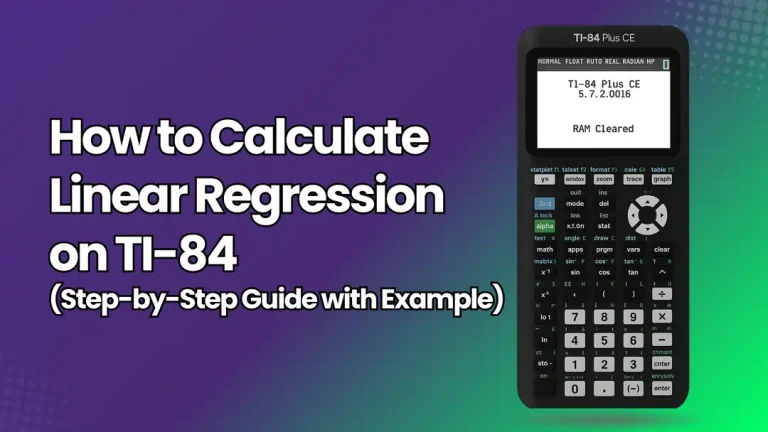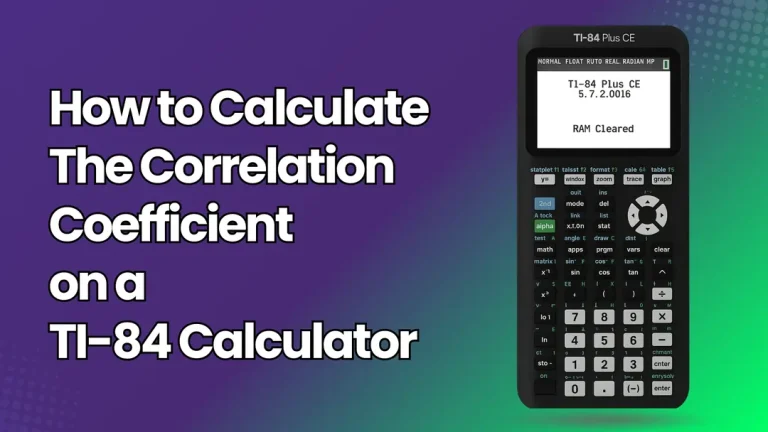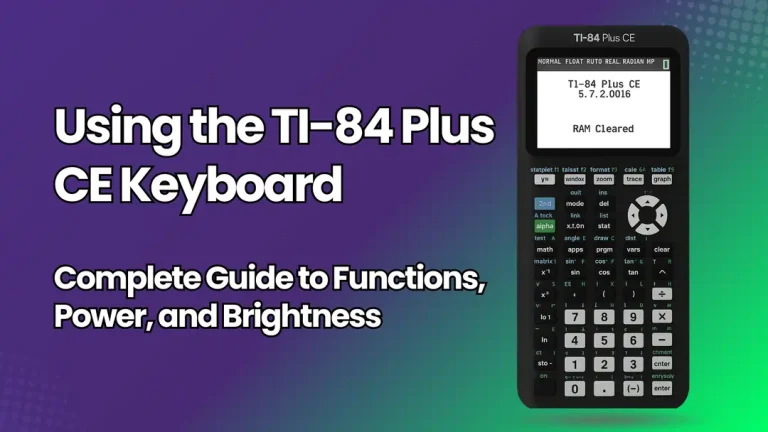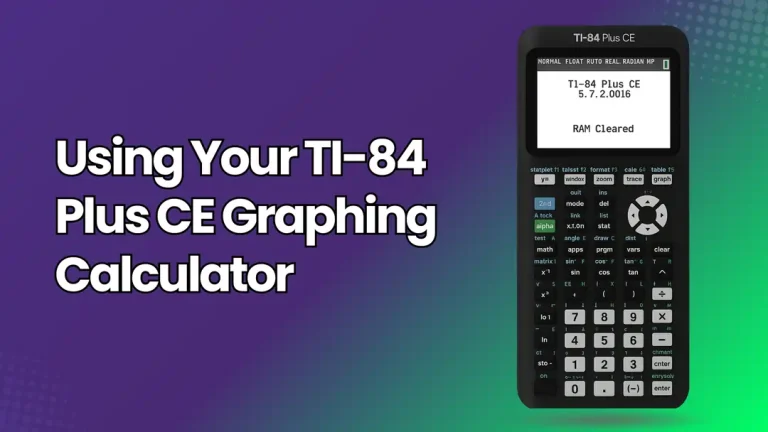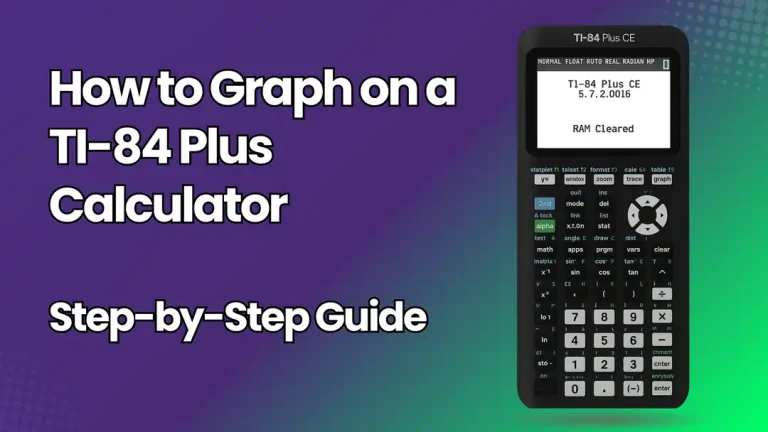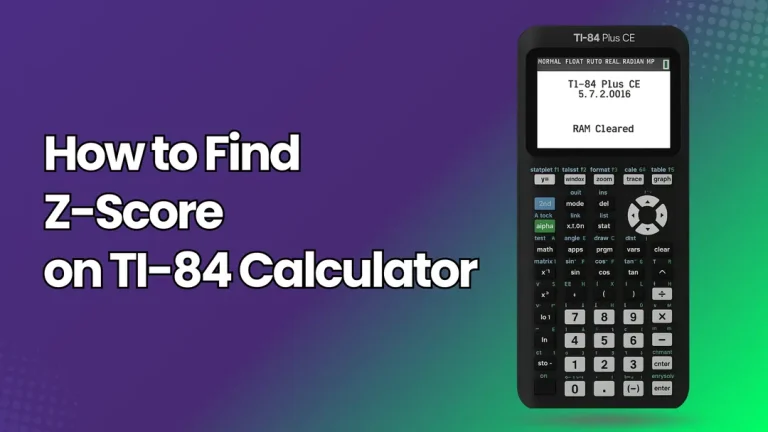How To Graph Inequalities On TI-84 Plus – Full Step Guide With Examples
The TI 84 graphing calculator online and its other versions like TI 84 Plus and TI-84 Plus CE are powerful graphing calculator that students often rely on for algebra, precalculus, and calculus courses. One common task you might encounter is graphing inequalities. Unlike simple equations, inequalities define regions on the coordinate plane where solutions can be found, indicated by shading either above or below a line.
In this blog, we’ll walk you through a step-by-step guide on how to graph inequalities using a TI-84 Plus, complete with practical examples. By the end, you’ll feel confident using your calculator to tackle and visualize inequality problems.
What Are Inequalities?
An inequality compares two values, rather than making them equal. For example:
Graphically speaking:
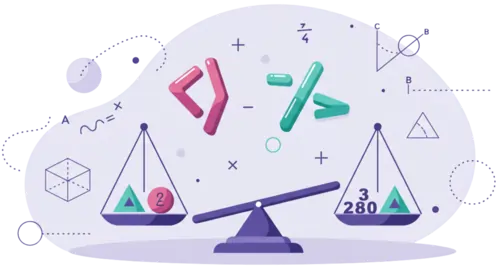
Can You Graph Inequalities on TI-84?
Absolutely! The TI-84 Plus and TI-84 Plus CE come with the Inequality Graphing App, which is usually pre-installed on most devices, allowing you to graph inequalities. If you don’t see it, you might need to download it from the Texas Instruments website.
Step-by-Step: How to Graph Inequalities on TI-84 Plus
Here’s how to graph inequalities on the TI-84 Plus:
Step 1: Open the Inequality App
This app expands the regular graphing features to include inequalities.
Step 2: Enter the Inequality
Step 3: Adjust the Viewing Window
Hit the WINDOW key.
You’ll need to set the x and y intervals so you can clearly see the shaded area.
A good starting point could be: Xmin = -10, Xmax = 10, Ymin = -10, Ymax = 10.
Step 4: Graph the Inequality
For (y < 2x + 3), you’ll see the area below the line shaded.
Illustration 1: For the inequality graph y≥-x+1
Outcome: You’ll see a solid line for (y = -x + 1) and the area above the line will be shaded.
Illustration 2: Now, let’s say you want to graph a system of inequalities: (y > x + 2) and (y ≤ – 2x + 5).
Steps:
Outcome: You’ll notice two shaded regions. The solution set is where those shaded areas overlap.
Tips for Graphing Inequalities on TI-84
Common Mistakes Students Make
Conclusion
The TI-84 Plus makes graphing inequalities a breeze compared to doing it by hand. With the Inequality Graphing App, you can quickly input inequalities, shade the relevant areas, and graph multiple inequalities at once to find overlapping solution sets.
By following the step-by-step guide above, you can now:
Mastering how to graph inequalities on the TI-84 is crucial for excelling in algebra, precalculus, and statistics courses. With practice, you’ll be able to use your calculator to check your solutions and save time on homework and tests.