TI 30 Calculator – Complete Guide to TI-30X IIS & TI-30XS Multiview
Looking for a scientific calculator that can stand out in your exams? The TI 30 calculator is required for both students and professionals. This series of Texas Instruments (TI) simplifies the study of algebra, geometry, statistics, and general mathematics.
TI 30 is ideal for high school, college, and professional environments, due to its strong characteristics, spontaneous design, and clear layout while TI 84 calculator is specialized in graphing calculations.
The Ti-30xa, Ti-30xs Multiview, and Ti-30x IIS provide suitable models for any requirement. Use this guide to select the ideal TI-30 calculator for your needs, including features, comparisons, online resources, and additional information.
What is the TI 30 Calculator?
Texas Instruments has established a reputation for producing respected scientific calculators, and the TI-30 is a prime example of this standard. It is preferred for its simplicity and its applicability to both students and professionals. The TI-30 series provides quick and accurate solutions for algebra, statistics, and trigonometric problems.

Why Students and Professionals Adore It
Building on the successes of previous models, such as the TI-83 and TI-84, has improved them. This enabled quick treatment, more memory, and better support for complex mathematical calculations. Later, the TI-84 Plus and TI-84 Plus CE, which featured updated capabilities, were introduced and some TI Calculators available online as well.
Key Features of TI 30 Calculators
Though it is different form graphing calculator and it only have scientific calculator options but it is widely used by students teachers. It serves all the purposes to help any mathematician. The Key Features of TI-30 are mention below:
TI-30X IIS Scientific Calculator Features
TI-30XS Multiview Scientific Calculator Features
TI-30XA Basic Scientific Calculator Features
Solar and Battery Options
Most of the 30x IIS calculators manufactured by Texas Instruments include a double power system. This indicates that in low-light classes, solar charging can be a reliable alternative for extended studies.
Different Models of TI 30 Calculators
This document presents a brief comparison of key models:
Model | Display | Power | Best For |
|---|---|---|---|
TI-30X IIS | 2 lines | Solar + Battery | High school & college students |
TI-30XA | 1 line | Battery | Basic math, beginners |
TI-30XS Multiview | 4 lines | Solar + Battery | Advanced math & science |
The “TI-30 Vintage” phrase refers to the first versions of the Texas Instruments TI-30 Scientific Calculator, launched in 1976.
Colors of TI 30 Calculators
The TI-30 calculator is both functional and aesthetically pleasing, making it an extraordinary alternative for all users. You can choose between a series of colors depending on the model you choose:
The TI-30 series is renowned for its exceptional functionality, and with these color options, you can select a calculator that authentically reflects your unique style.

Prices for the TI 30 Calculator
Model | Approx. Price in the US (USD) |
|---|---|
TI-30XA (basic) | Around $10.89 (Target) |
TI-30XIIS (2-line) | Around $13–$14 (Target) |
TI-30XS Multiview | Around $17.49 (sale) (Target) |
TI-30X IIS (Red) | MSRP $19.95 → Sale $13.50 |
TI-30X IIS vs TI-30XS Multiview
The TI-30xs Multiview is the optimal choice for those seeking outstanding performance and increased functionality. However, if you need an affordable and user-friendly option, the TI-30X IIS is an excellent selection.
TI-30XA vs TI-30XIIS
The TI-30xiis is equipped with a double-line screen, while the TI-30xa has a more basic single-line design. To compare the page for the side of your calculation, select the IIS mode.
The TI-30XII’s scientific calculator, featuring a sophisticated black design with elegant blue accents, is especially distinctive. It not only seems modern and fashionable, but also retains all reliable properties that the TI-30xiis series is known for.
Texas Instruments TI-30 Series Overview
Texas Instruments has built the TI-30 calculator for many years. From the traditional TI-30xa to the modern TI-30XS Multiview, each calculator offers an extraordinary balance between user-friendliness and accuracy in scientific calculations.
Online TI-30 Calculator Options
Online TI-30 options are followings:
TI 30XS Calculator Online Free
A TI-30x calculator is available online at no cost. This suggests that you can obtain a genuine calculator, as many emulators are available online.
TI-30XIIS Calculator Online Emulator
Looking for an online calculator simulator for the TI-30XII? You’re lucky! Web-based versions mimic the functionality, making them ideal for those who prefer to work in a browser.
How to Use TI-30XS Multiview Online
Like their physical colleagues, these online calculator users click on the button to post the problems. They are essential in examples when your reliable calculator is absent.
How to Use a TI 30 Calculator
Basic Operations (addition, subtraction, multiplication, division)
To begin, use function keys to enter your choice. The results appear immediately!
Fractions and Mixed Numbers
The TI-30x IIS and TI-30xs provide direct entry of multi-territory fractions and their conversion to decimals.
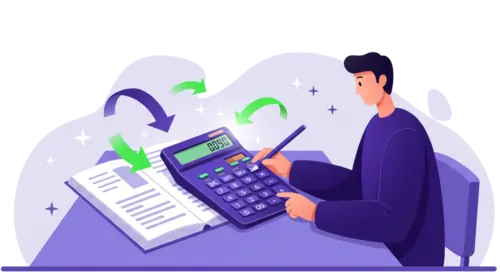
Scientific Notation and Exponents
There is no concern about scientific signaling or calculation when using an exponential. This feature is handy for addressing physical and chemical challenges.
Follow these instructions to enter the scientific signaling using the TI-30X IIS:
For example, if you want to input 3.2 × 10⁵:
3.2 2nd EE 5 → and the screen will show 3.2E5.
Trigonometric Functions
Any issue involving cosine, sine, or tangent may be resolved. Just remember to check that you’re in degree mode, not radians!
Statistical Functions (mean, standard deviation)
The calculator makes it easy to understand basic statistical concepts, such as mean, total, correlation coefficient and standard deviation.
Tips and Tricks for TI 30 Calculators
Tips and Tricks for TI 30 Calculators are followings
Converting Fractions to Decimals
Need to turn fractions into decimals quickly? Just use the ►Dec function!
Switching Between Radians and Degrees
When you’re working on trigonometry problems, don’t forget to use the mode button to toggle between degrees and radians.
To change the TI-30X IIS to radian mode:
Your calculator is now in Radian mode.

Memory and Reset Functions
The calculator has memory storage options and can be reset if needed.
To reset a TI-30X calculator (IIS or XS):
This resets the calculator to its default settings and deletes all customizations.
Shortcuts for Faster Calculations
Learn how to make the most of the ANS (answer key) feature so you won’t have to retype your previous results.
How to Find Standard Deviation on a TI-30X Calculator
If you’re looking to perform basic statistical operations, such as calculating the mean and standard deviation, the TI-30X calculator (both the IIS and XS Multiview models) has got you covered. Here’s a simple guide to help you out:
Step 1: Switch to Data Mode
Step 2: Enter Your Information
Step 3: Go to 1-Var Statistics
Step 4: See the Outcomes
The calculator will display several statistics for you:
For example, with the data set {5, 7, 9}:
The average (x̄) is 7.
The sample standard deviation (sx) is 2.0.
And the population standard deviation (σx) is approximately 1.63.
How to Put Log base in TI 30x iis?
You can’t directly input custom log bases into the TI-30X IIS calculator. It only has keys for log (base 10) and log (base e).
To calculate a logarithm with a different base, you can use the change of base formula:
logₐ(b) = log(b) / log(a)
Example: To find log₂ (8):
Log (8) ÷ log (2) = 3
Comparison with Other Scientific Calculators
TI-30XS Multiview vs Casio FX-300ES Plus
The TI-30XS offers a more textbook-like display, but both calculators are pretty advanced.
TI-36X Pro vs. TI-30X IIS
You might find that you don’t need all the fancy features of the TI-36X Pro for your schoolwork.
Texas Instruments TI-30 vs TI-84 Plus (basic differences)
The TI-84 Plus is a graphing calculator, while the TI-30 series focuses on scientific calculations. Plus, the TI-30 is more affordable and user-friendly.
Resources and Support
TI 30 Calculator Guidebook Download
You can find official TI calculator manuals available for free on the Texas Instruments website.
Instruction Manuals and User Guides
Each model has a PDF manual that clarifies all its properties.
Online Video Tutorials
Many YouTube channels can help you master the TI-30X IIS and TI-30X’s multiviewing calculator.
Conclusion
The scientific TI 30 calculator is best choice for students, teachers, and businesses. The TI-30X IIS is an excellent choice for anyone seeking an affordable and user-friendly calculator. For a more complex option, including multiple view lines, try the TI-30x’s Multiview feature.
The TI-30 chain calculator is well-suited for both students and professionals. They are designed for durability, exceptionally user-friendly, and authorized for use in examinations. The XA, XII, and XS Multiview versions provide a reliable scientific calculator that is easily accessible.
